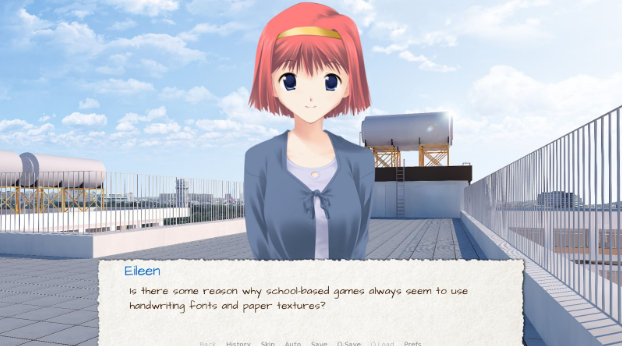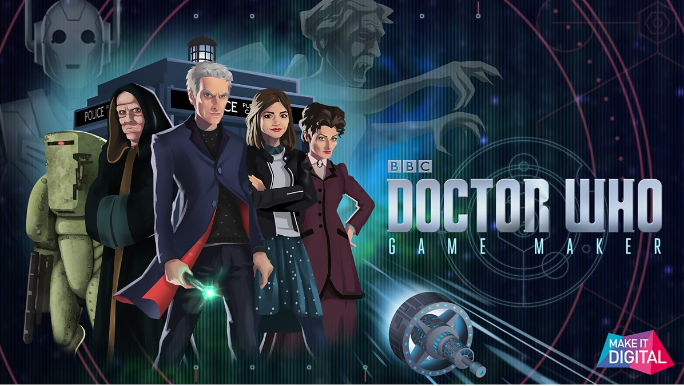Ren’Py is a great tool for creating visual novels and interactive games. One cool feature is the ability to customize your game’s text buttons, like changing the text style when someone hovers over them. If you’re wondering how to Ren’Py Create a Text Style with a Hover Color, you’re in the right place! This simple trick can make your game look more interactive and polished, and it’s easy to do.
In this guide, we’ll show you how to make text change color when the player hovers over it. Whether you want to change the text color, the font, or add a special effect, you can make it happen in just a few steps. By the end of this post, you’ll be able to add hover effects to buttons in your Ren’Py game and make it feel more interactive.
Introduction: What Does “Ren’Py Create a Text Style with a Hover Color” Mean?
When creating games with Ren’Py, one of the ways to make the game more interactive is by customizing the buttons. This includes creating a text style that changes color when the player hovers over it. To Ren’Py create a text style with a hover color, you need to use specific code and Ren’Py’s styling system. The hover effect adds a fun touch that draws attention to the text, making your game look more professional and engaging.
This feature is useful for creating buttons or interactive text in your game. For example, if you have choices that players need to select, hovering over the text can make it change color, signaling that the option is active.
Step-by-Step Guide: How to Ren’Py Create a Text Style with a Hover Color
First, let’s get started with the basics of adding a hover effect to text. Here’s how to Ren’Py create a text style with a hover color:
- Define a Style: In your script file, you need to create a style for your text button. This style controls how the text looks when it’s not being hovered over.
- Add Hover Effects: To change the color when hovering, you need to specify a hover color. Ren’Py allows you to set different styles for when the text is hovered over and when it is not.
renpy
Copy code
style button_text:
color “#FFFFFF”
hover_color “#FF0000”
This simple code snippet sets the button text color to white and changes it to red when the player hovers over it. The key is the hover_color attribute, which allows you to define the hover color.
- Apply the Style to Buttons: Once you’ve created the style, you need to apply it to your text buttons in the game. Use the textbutton tag to apply the defined style.
renpy
Copy code
textbutton “Hover Over Me” action Return() style “button_text”
Now, your button will change color when hovered over. You can customize it further by adding other attributes like size, font, and more.
Understanding Text Buttons and Hover Effects in Ren’Py
Ren’Py gives you full control over the design and interaction of your game’s text buttons. The basic idea is to define a style and then apply it to buttons throughout your game. When you Ren’Py create a text style with a hover color, it’s important to understand the role of the textbutton and how it interacts with styles. The text button is the clickable element that the player interacts with.
In Ren’Py, a text button is often used to make choices, navigate, or trigger actions. By default, buttons appear in their normal state, but with hover effects, you can make them change when the player moves their mouse over them. These hover effects provide visual feedback to the player, letting them know that the text is clickable or active.
In addition to hover colors, Ren’Py allows you to create more advanced interactions with text buttons. For example, you can change the text font, size, or add animations. This opens up many possibilities for creating engaging user interfaces.
Customizing Hover Colors: Tips for Creating Interactive Buttons
Now that you know how to Ren’Py create a text style with a hover color, let’s explore how you can customize the hover effect further. You can change more than just the text color. Here are some ways to make your hover effect stand out:
- Change Text Size: You can increase or decrease the text size when the player hovers over it. This gives an extra layer of visual feedback.
- Add Background Effects: Instead of just changing the text color, you can change the button’s background color as well. This makes it more noticeable.
renpy
Copy code
style button_hover:
color “#FFF”
hover_color “#FF0000”
background “button_hover.png”
- Use Different Fonts: Switching fonts on hover adds personality to the button. Choose a font that feels right for your game’s theme.
Common Mistakes When Creating Text Styles with Hover Effects and How to Avoid Them
When adding hover effects, beginners might run into a few common mistakes. Let’s go over some of them and how to avoid them:
- Overusing Hover Effects: While hover effects are useful, don’t overuse them. Too many hover effects can distract the player from the main gameplay.
- Incorrect Syntax: Make sure the syntax is correct when defining styles. A small mistake in the code can prevent the hover effect from working properly.
- Not Testing on All Devices: Sometimes, the hover effect might look different on different screens. Always test your game on multiple devices to ensure the hover effect works as expected.
By avoiding these mistakes, you can ensure your hover effects work smoothly and enhance the gameplay experience.
Why Hover Effects Matter in Ren’Py Visual Novels
Hover effects are not just about making things look pretty—they’re important for usability and player experience. When you Ren’Py create a text style with a hover color, you are improving the clarity of interactive elements. Players will know exactly where to click, making the game feel more responsive and interactive.
Hover effects guide players by providing immediate visual feedback. This helps them understand what options are available and enhances the overall gameplay flow. For example, if a player hovers over a choice, they can instantly see that it is clickable. This makes the game more intuitive and user-friendly.
Troubleshooting: Fixing Hover Color Issues in Ren’Py
If you run into problems when creating hover effects, here are some steps you can take to fix common issues:
- Check Your Code for Typos: One of the most common problems is simple typos in the code. Double-check your syntax, especially the hover_color and style definitions.
- Ensure Proper Style Application: Make sure you are applying the correct style to the buttons and text you want to affect. If the style isn’t applied properly, the hover effect won’t work.
Fixing Hover Color Not Changing
- Review the Ren’Py Documentation: Sometimes there might be issues that you can’t solve on your own. Check the official Ren’Py documentation or forums for help.
- Test on Different Devices: Sometimes, a hover effect may not work well on certain devices or screen resolutions. Test it across multiple devices to see if the problem persists.
Conclusion
In conclusion, learning how to Ren’Py create a text style with a hover color can make your game more interactive and visually appealing. It’s an easy way to give players feedback when they hover over buttons or choices, which makes your game feel more polished. With just a few lines of code, you can change the color of text or add other effects to make your game more fun and engaging.
Remember to test your hover effects on different devices and avoid making them too complicated. Keep it simple so players can focus on enjoying the game. Once you get the hang of it, you can even customize your hover effects further to fit the theme of your game. With these tips, you’ll be able to create a smooth and interactive experience for your players.
FAQs
Q: How do I add a hover effect to text in Ren’Py?
A: You can add a hover effect by defining a style in your script and using the hover_color attribute to change the text color when the player hovers over it.
Q: Can I change the font when the text is hovered over?
A: Yes, you can customize the font, size, and other attributes in your style to make the hover effect more unique.
Q: Will hover effects work on all devices?
A: Hover effects should work on most devices, but it’s a good idea to test on different screens to make sure it looks good everywhere.
Q: What if the hover color is not changing?
A: Double-check your code for typos, especially in the hover_color and style definitions. Make sure the style is properly applied.
Q: Can I add a background effect to the text on hover?
A: Yes, you can change the background color or use an image to make your hover effect stand out even more. Just define it in your style settings.